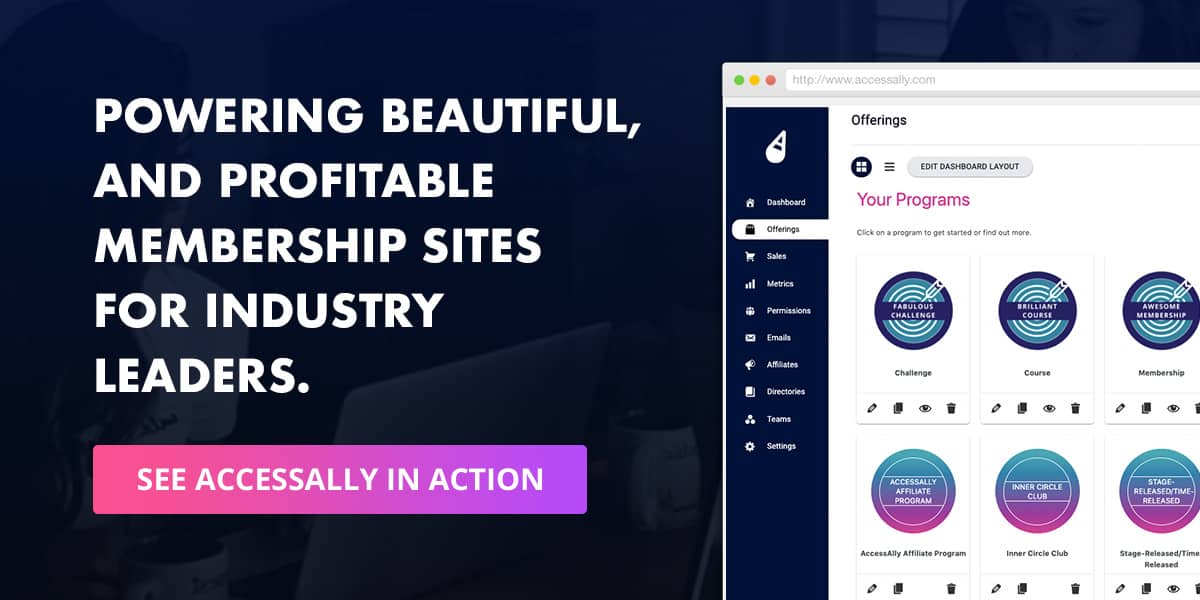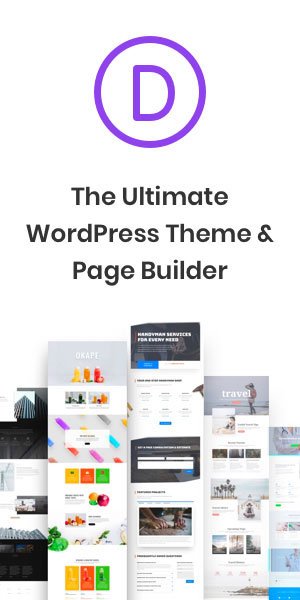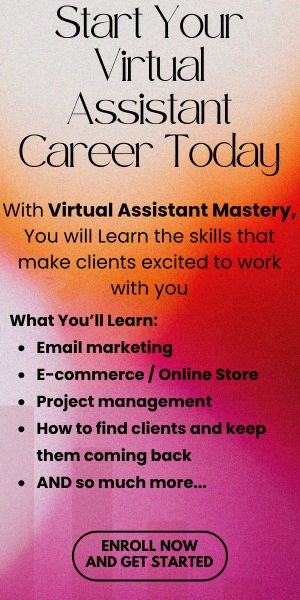Does Keap Sync with Gmail?
“Does Keap sync with Gmail?”
This is one of the most common questions that arise when considering Keap’s capabilities.
The answer is a resounding yes, Keap syncs with Gmail AND Microsoft mail!
Keap seamlessly integrates with Gmail, allowing you to sync your Gmail email account with the Keap platform. This integration opens up a world of possibilities for managing your email communications and streamlining your workflow.
With Keap’s sync with Gmail, you can enjoy having all your outgoing and incoming email conversations automatically synced to your Keap client records. Every email you send or receive from a Keap contact through your Gmail account will be effortlessly captured within Keap, enabling you to access and reference those interactions alongside other vital customer information.
By syncing your Gmail account with Keap, you’ll no longer have to switch between different platforms or manually log your email conversations. Instead, everything is seamlessly integrated, saving you valuable time and effort. Whether you’re composing a message to a client, responding to an inquiry, or reviewing past correspondences,
Keap ensures that all your Gmail-related email interactions are easily accessible within the Keap ecosystem. This capability ensures that you can efficiently locate and retrieve any relevant email communication when needed, enhancing your ability to provide prompt and personalized responses to your clients.
Setting Up Keap and Gmail Sync: Step-by-Step Guide
Alright, now that we’ve got a clear picture of how Keap syncs with Gmail, let’s dive into the nitty-gritty of setting it up. Don’t worry, it’s a breeze! Just follow these simple steps to get your Gmail and Keap dancing in perfect sync.
Which Email Provider Services are Supported by Keap?
Email Products We’ve Got Your Back
- Gmail
- Microsoft:
- Exchange Online,
- Office 365,
- Hotmail.com,
- Live.com,
- MSN.com,
- Outlook.com,
- Passport.com.
Pro-Tip! When syncing Microsoft email, make sure it’s hosted by Microsoft. If you’re using Microsoft Outlook with a non-Microsoft hosted email, double-check your hosting provider if you encounter any errors.
How the Keap and Gmail Sync Works
The Magic Behind Email Integration
Keap’s Email Sync links up your Microsoft or Gmail email accounts with your awesome Keap Pro or Keap Max apps. Every email you send or receive from a contact inside Keap gets automatically synced to your client records. This means you can effortlessly search and view your email convos alongside other important customer details.
Gmail-specific heads up: Only emails exchanged with existing contacts are displayed in Gmail.
Attachments:
Attachments sent from Microsoft accounts are shown but not opened.
Attachments in Gmail don’t get synced. Sorry!
Email History:
The email history starts ticking the moment you flip the sync switch. Any emails sent prior to the sync won’t show up in your email history. They’re like the emails that got left out of the party.
One-Way Sync:
Emails sent from Keap won’t sync back to your Microsoft or Gmail accounts. But don’t worry, they’re still recorded in the activity feed and email page of the contact record. It’s like they’re leaving a footprint behind.
Identifying Synced Emails:
Spot the difference between emails sent through your Gmail account and those received from your contacts. Just look for the “Sent by” info. The synced email address will be there, shining like a superstar.
Contact’s Main Email:
Each contact has one main Email address field and two additional Email address fields (under Additional Info). Only emails sent to or received from the contact’s main email address will sync in Keap. The other email addresses are like wallflowers at the sync party.
Setting up Gmail Email Sync with Keap
Get Your Gmail Game On
- Pop into the Settings menu by clicking that top-right dropdown.
- Give Integrations a little click.
- On the Google Gmail card, hit Connect.
- Choose the Gmail account you want to sync.
- Click Allow. Easy peasy!
Remember: Keap will never ask for or store your Google password. No funny business here.
Setting up Microsoft Email Sync
Microsoft Email Sync Party
- Swing by the Settings menu and click on Integrations.
- Find the Microsoft Email card and give it a click.
- Sign in to your Microsoft account online and choose the account you want to link. Pick the one that speaks to your syncing soul.
FAQs
Burning Questions, Answered
Q: What permissions does Outlook, Microsoft require for Email Sync?
A: To get cozy with Outlook, Microsoft needs you to grant Keap a few permissions:
– Full access to your calendars
– Maintenance of access to data you’ve granted permission to
– Viewing your basic profile
Q: How often do email inboxes sync?
A: We’re not on a strict schedule here. The system checks for syncing opportunities every 5 to 10 minutes. Syncing happens shortly after you send or receive an email related to a contact in Keap. If there’s nothing to sync, it’ll say “last synced x days ago.” That’s when it last found an email to sync. If it says “Pending,” it means no emails have been synced yet. Once you send or receive an email from one of your contacts, it’ll switch to “Active.” Ready to rock!
Q: Which email fields does this tool sync with?
A: This tool syncs with the contact’s primary email field. We keep it focused, so other email fields or custom fields won’t get synced.
Q: Can I remove emails after syncing an inbox?
A: Absolutely! If you want to clear out all emails from a synced inbox, go to Settings > Integrations and disconnect that email address. Then, select the checkbox to wipe out the email history. It’s like hitting the reset button.
Q: Do attachments get synced to my Keap account?
A: Nah, attachments don’t make the guest list for the email sync party. Only the email content itself gets synced. Sorry, attachments!
Q: Where can I see the synced emails in my Keap app?
A: You can catch those synced emails in two spots: the client’s contact record email page and the activity history section of the contact record. It’s like a front-row seat to your email extravaganza.
Q: Can I sync multiple emails to my Keap account?
A: You bet! You can sync multiple email accounts to your Keap account, even if they’re from the same email provider. Just keep in mind that going overboard with too many email accounts can slow things down in the app. So, sync responsibly!
Q: Does Email Sync also sync info from my calendar?
A: Nope, Email Sync for Microsoft and Gmail isn’t on the calendar syncing train. It’s all about the emails, baby.
Q: Does my entire email history sync when I set up email sync?
A: Nope, only emails received after the sync party starts are invited. Past emails don’t get the sync treatment. It’s all about the present and future.
Q: I’ve had enough of this email sync. Can I stop it?
A: Sure thing! If you want to end the email sync shenanigans, just disconnect the email inbox. Go to Settings > Integrations and give that email address the boot. It’s like hitting the pause button on the sync party.
Q: Will emails sent from Keap sync to my external email account?
A: Nope, emails sent from Keap won’t sync to your external email account. The sync only affects emails sent or received by a Microsoft or Gmail account that’s linked to Keap. It’s a one-way street.
Q: Which emails will sync from my Microsoft/Microsoft/Gmail email account?
A: Only emails sent to or from a contact in your Keap account will sync. We’re picky like that. Emails from contacts who share an email address with any user in your app won’t make the sync cut.
Q: Will new contacts be created for emails from addresses not listed in Keap?
A: Nope, we’re not in the business of creating new contacts for random email addresses. Emails from addresses that aren’t associated with a contact in your app won’t sync. It’s like an exclusive club.
Q: Can all users see a contact’s email history, regardless of who added it to the account?
A: You got it! All users can feast their eyes on a contact’s email history, no matter who added it to the account. It’s like a communal treasure.
Q: I sent an email from my Microsoft account, but I don’t see it in the contact record. What gives?
A: The “last synced” status refers to the most recent inbox that was synced. To see the precise sync times for each inbox, go to Settings > Integrations. We’ve got the info you need.
Deirdre Barnes
CEO
Hi, I’m Deirdre! I help women create Virtual Assistant businesses that bring joy, freedom, and plenty of flexibility. Since 2006, I’ve been cheering women on as they build careers they love, whether they’re brand-new moms figuring out life with a baby or professionals ready to trade burnout for something better.
I may be a Keap Certified Partner and WordPress fan, but my real passion is mentoring. I’m here to make business feel doable, to celebrate every win (big or small), and to remind you that you really can create work that fits your life.
Around here, you’ll find practical strategies, encouragement on tap, and a coach who’s always in your corner.
When I’m not working with clients or students, I’m probably out kayaking, stretching on my yoga mat, or chasing a little sunshine with a smile on my face.